Mark a product on sale
- Getting Started
- Account
-
Websites
-
Configuration
- Theme
-
Shop
- Content
-
Business
-
Order Management
- Download an invoice for an order
- Bulk edit orders
- Are customers refunded when an order is cancelled?
- What does it mean when I mark an order as processing?
- Cancel an order
- Add notes to an order
- Send customers a “thank you” email after their order has been completed
- Export orders to Royal Mail Click & Drop
- Download a previous Royal Mail Click & Drop CSV export
- Manage Klarna Orders in Beacon
-
Analytics & Reporting
- Locations
-
Inventory Management
- Customer Management
-
Order Management
-
Configuration
Before activating your product for sale you should make sure it has some basics completed, its always best practice to ensure the following are added in;
- Title
- SKU
- Image
- Price
- Basic Description
- Ensure its assigned to a category & or a Tag to place on the Theme.
- Add in a stock level or set to Infinite.
Once your happy you have the product ready to go live, on the product page on the details tab We can then head towards the bottom right of the screen and look at Options. From here you can choose from the 2 columns Basic + Status.
We want to ensure the product is ticked for Purchasable and aswel Active this will allow the product to be visiabale on the website.
On the product listing page you will see the colour indicator change from eithe red or amber to Green which indidicates it’s live on the website.