Delete a product
- Getting Started
- Account
-
Websites
-
Configuration
- Theme
-
Shop
- Content
-
Business
-
Order Management
- Download an invoice for an order
- Bulk edit orders
- Are customers refunded when an order is cancelled?
- What does it mean when I mark an order as processing?
- Cancel an order
- Add notes to an order
- Send customers a “thank you” email after their order has been completed
- Export orders to Royal Mail Click & Drop
- Download a previous Royal Mail Click & Drop CSV export
- Manage Klarna Orders in Beacon
-
Analytics & Reporting
- Locations
-
Inventory Management
- Customer Management
-
Order Management
-
Configuration
When adding in the products via quick add, your recently added products will appear on the right hand side.
Simply select the cog icon and choose the delete option, you will be prompted with a warning to confirm all associated data will be deleted and removed.
If you are on the Product overview page, in either the Grid or Row view the process is still the same, select the cog icon and choose the delete option, you will be prompted with a warning to confirm all associated data will be deleted and removed.
Once a product has been deleted this can not be un-done