Add a Product
- Getting Started
- Account
-
Websites
-
Configuration
- Theme
-
Shop
- Content
-
Business
-
Order Management
- Download an invoice for an order
- Bulk edit orders
- Are customers refunded when an order is cancelled?
- What does it mean when I mark an order as processing?
- Cancel an order
- Add notes to an order
- Send customers a “thank you” email after their order has been completed
- Export orders to Royal Mail Click & Drop
- Download a previous Royal Mail Click & Drop CSV export
- Manage Klarna Orders in Beacon
-
Analytics & Reporting
- Locations
-
Inventory Management
- Customer Management
-
Order Management
-
Configuration
To get started with adding a product, head to the;
- Navigate to products
- Click Add Product
- Enter the name and SKU (optionally enter the model and price)
- Click Create if you want to create another straight after.
- Click Create & Close if you do not want to create another product. (You will be redirect back to the products page)
From here you are required to enter a product name and SKU. The model and price are optional.
If you are adding lots of products at once you can use the “Create” button, which will add your product and refresh the form.
If you are only adding one product you can click “Create & Close” when you are done and it will redirect you back to the product listings page.
If you have changed your mind you can click the “Cancel” button and no product will be added.