Change store branding
- Getting Started
- Account
-
Websites
-
Configuration
- Theme
-
Shop
- Content
-
Business
-
Order Management
- Download an invoice for an order
- Bulk edit orders
- Are customers refunded when an order is cancelled?
- What does it mean when I mark an order as processing?
- Cancel an order
- Add notes to an order
- Send customers a “thank you” email after their order has been completed
- Export orders to Royal Mail Click & Drop
- Download a previous Royal Mail Click & Drop CSV export
- Manage Klarna Orders in Beacon
-
Analytics & Reporting
- Locations
-
Inventory Management
- Customer Management
-
Order Management
-
Configuration
Navigate to brand settings
On the brand settings page you can change the stores:
- Logo (Used on the store)
- Alternative Logo (Used for packing slips, invoices, and emails)
- Checkout Logo (Used on the customer checkout)
- Favicon
- Email Colour
- Primary Store Colour
- Secondary Store Colour
The primary and secondary colours are used across Beacon and the store. These colours determine everything from the colour of buttons on your store to the colour of the text on the checkout pages. Beacon automatically detects the colour and changes the text to match. For example: if your colour is a vibrant yellow then the text colour would be black whereas if the colour is a dark gray then the text colour would be white.
The email colour is only used for email templates, this is separate simply because the emails might look better in a different colour than the primary stores colour.