Enable Facebook Pixel
- Getting Started
- Account
-
Websites
-
Configuration
- Theme
-
Shop
- Content
-
Business
-
Order Management
- Download an invoice for an order
- Bulk edit orders
- Are customers refunded when an order is cancelled?
- What does it mean when I mark an order as processing?
- Cancel an order
- Add notes to an order
- Send customers a “thank you” email after their order has been completed
- Export orders to Royal Mail Click & Drop
- Download a previous Royal Mail Click & Drop CSV export
- Manage Klarna Orders in Beacon
-
Analytics & Reporting
- Locations
-
Inventory Management
- Customer Management
-
Order Management
-
Configuration
Enabling Facebook Pixel on your store is a simple process.
Note: If you are enabling Facebook Pixel on your store, your store will display a cookie banner to new customers landing on your website.
- Navigate to the third party config
- Find the Facebook Pixel section
- Copy and paste your Pixel ID in.
- Click Save Changes
Your store will now begin using Facebook Pixel immediately.
If you do not have your Facebook Pixel ID, you can set one up here